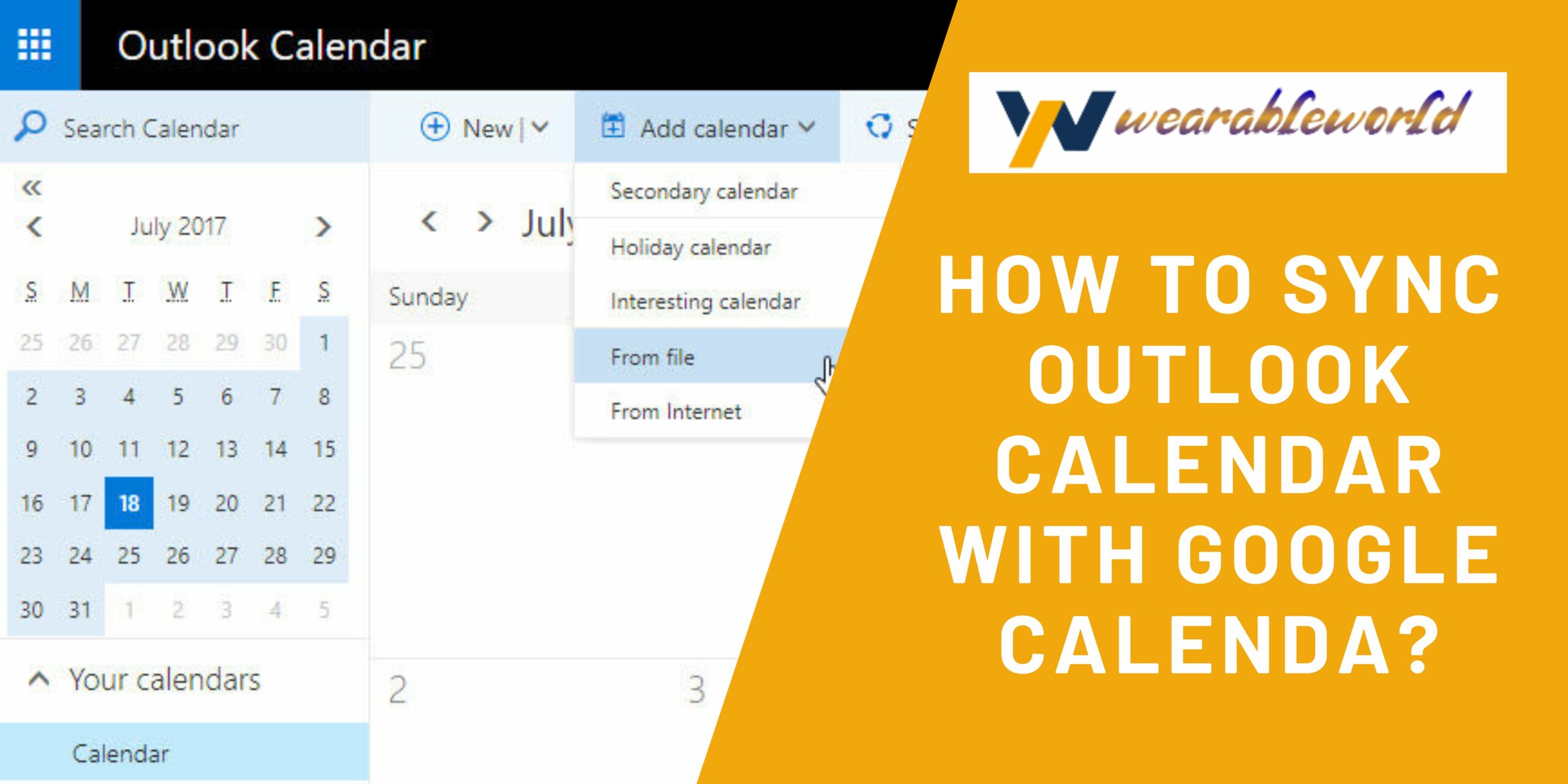If you use Google Calendar to keep track of your appointments and events, you may want to sync it with Outlook Calendar. This will allow you to see all of your events in one place, and it will be easier to keep track of your schedule.
How To Keep Your Calendar Organized?
If you use Outlook to manage your calendar, you may find that it can be a bit difficult to keep everything organized. Outlook doesn’t really have a great way of keeping track of multiple calendars, so it can be hard to know when and where you are supposed to be.
One solution is to use Google Calendar. Google Calendar is a great tool because it lets you keep track of multiple calendars in one place. You can see which calendars are shared with other people, and you can easily move events between calendars. This can help you to stay more organized and keep track of all of your commitments.
Learn More: How to Check For Plagiarism In Google Docs | Quick Guide
What Are The Benefits Of Syncing Outlook Calendar And Google Calendar?
One of the best ways to keep track of your appointments, meetings, and other commitments is by using both Outlook and Google Calendar.
By syncing your calendars, you can easily access your information in one place, and you can even add items from Google Calendar to your Outlook calendar to make sure you don’t miss any important events.
If you’re using Outlook 2010 or 2013, you can also use the “sync with Google” feature to automatically keep your calendars up to date.
Overall, using both Outlook and Google Calendar can help you stay organized and keep track of your commitments.
How To Set Up The Synchronization In Google Calendar?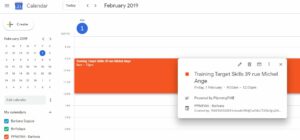
Follow the steps mentioned below to set up the Google calendar synchronization:
- Launch the Google Calendar app on your phone.
- Tap the three lines in the top left corner of the Calendar screen.
- Tap Settings.
- Under Calendars, tap Add Account.
- Enter your Google Account details and tap OK.
- Under Calendars, tap Sync.
- In the App Settings section, tap the Enable Sync checkbox.
- In the Content section, tap the Refresh button to update the Calendar with the latest appointments from your Google account.
- Tap OK in the App Settings section.
- Tap OK in the Sync section.
- Tap the three lines in the top left corner of the Calendar screen.
- Tap Settings.
- Under Calendars, tap the Sync All Calendars checkbox to sync all your calendars with your phone.
- Tap the Enable Sync checkbox next to each calendar you want to sync.
- Tap the Refresh button to update the Calendar with the latest appointments from your Google account.
- If you want to merge two or more calendars, first select the calendars you want to merge, and then tap the Merge button.
Troubleshooting Tips To Sync Google Calendar With Outlook Calendar
- Try unchecking “Sync with this Google Calendar” in the “Sync Settings” section of Outlook on your computer.
- Try restarting your computer.
- Try unchecking “Enable sync of this Google Calendar” in the “Sync Settings” section of Outlook on your computer.
- Try deleting your Google Calendar account.
- Try signing in to your Google Calendar account using another device.
- Try deleting all your data associated with your Google Calendar account.
What Are The Advantages Of Using Google Calendar?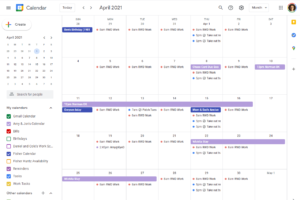
There are a few advantages to using Google Calendar over Outlook Calendar.
- Google Calendar is free.
- You can add events from a wide range of sources, including social media, email, and calendar entries from other programs.
- Google Calendar has a much better search feature than Outlook Calendar, making it easy to find specific events.
- Google Calendar can be synchronized with other devices, including PCs, phones, and even smartwatches. This means that you can keep your schedule synced across all your devices.
- You can add notes and reminders to events in Google Calendar, making it even easier to stay on top of your schedule.
Also Read: How to Add Bcc To Outlook 2010 | Complete Guide
If you’re looking for a better way to manage your schedule, Google Calendar is a great option.
Conclusion
Assuming you have a Google account and a compatible Outlook calendar (2013 or later), you can easily sync your calendars so that events in both calendars are updated automatically.