Microsoft OneNote is a powerful tool that you can use to keep track of your tasks, organize your work and even draft up your ideas. However, being a digital tool, you can’t share notebooks as easily as you can physical notebooks. In this post, we’ll show you how you can share OneNote notebooks so that your teammates can work on them together.
What Is A NoteBook In Microsoft OneNote?
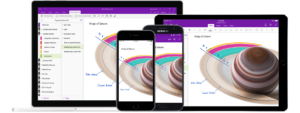
A notebook in Microsoft OneNote is a collection of notes, drawings, and other information that you can save in OneNote and access from any device. You can create as many notebooks as you need to organize your information, and you can share notebooks with other people so that they can view and edit your notes.
Read More: Delete A OneNote Notebook | Here’s How To Do It
How To Share Notes And NoteBooks In Microsoft OneNote?
There are many different ways in which you can share notes and notebooks in OneNote on different devices. Let’s know more about it.
Share OneNote Notebook In Windows 10
Sharing a OneNote notebook is a great way to collaborate with others on a project. You can share a notebook with anyone who has a Microsoft account, and they’ll be able to view and edit the notebook. Here’s how to share a notebook in Windows 10:
- Open the notebook that you want to share.
- Click the Share button at the top of the screen.
- Enter the email address of the person you want to share the notebook with, and click Send.
- The person you shared the notebook with will now have access to it. They can view and edit the notebook from their own OneNote account.
Share OneNote Notebook In Desktop Version
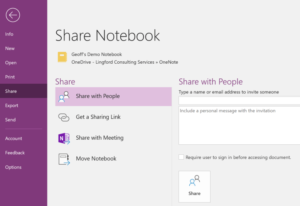
To share a OneNote notebook in the desktop version, click the Share button in the upper right corner of the notebook. You can then invite people to view or edit the notebook, or you can generate a link that anyone can use to access the notebook. If you want to stop sharing the notebook, click the Stop Sharing button.
You Might Also Like: 3 Easy Methods To Take Screenshot In OneDrive
Share OneNote Notebook On Mac
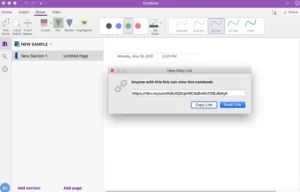
Sharing a OneNote notebook on Mac is a simple process.
- First, open the notebook that you want to share.
- Then, click the Share button in the top-right corner of the screen. In the drop-down menu that appears, select the option to share the notebook via email.
- Enter the email addresses of the people you want to share the notebook with, and add a message if you like.
- Finally, click the Send button to share the notebook.
Conclusion
Thank you for taking the time to read our blog. We hope you found it useful. Our goal is to help you get the most out of the latest software and services that Microsoft has to offer. If you have any questions about any of the topics we have covered, please feel free to ask us in the comments below.



