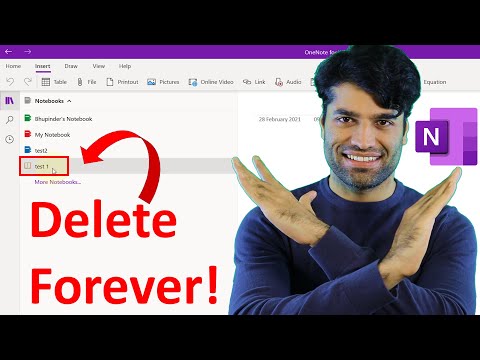Microsoft OneNote is a computer program for free-form information gathering and multi-user collaboration. It is a part of the Microsoft Office suite. The program creates a separate notebook for each user, which can be shared with other users or kept private.
A note in Microsoft OneNote is a piece of text or content that can be added to a page. Let’s know about how to delete a notebook from Microsoft OneNote with the help of this guide.
What Is A Notebook in Microsoft OneNote?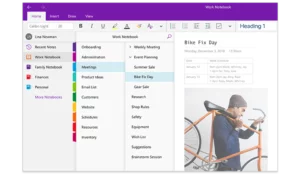
A notebook in Microsoft OneNote is a file that can contain text, images, and other multimedia content. It can be shared with other users and edited collaboratively. It is a collection of notes, drawings, and other information that you can create and store on your computer.
How To Delete A Notebook in OneNote?
There is no one-size-fits-all answer to this question, as the process for closing a OneNote notebook will vary depending on the application you are using. However, in general, you can Delete a OneNote notebook by selecting the File menu and then choosing the Delete option. Let’s find out how to delete a Notebook:
Delete A Notebook in Windows OneNote App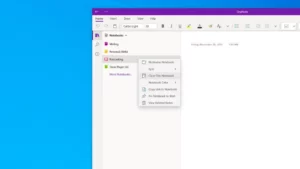
To close notebooks in the OneNote app, follow the steps mentioned below:
- Open the Windows OneNote App.
- Click or tap the notebook you want to delete from the list of notebooks on the left side of the screen.
- Click or tap the notebook name at the top of the notebook pane, and then click or tap Delete notebook.
- In the message that appears, click or tap Delete to confirm that you want to delete the notebook.
Learn More: How to Share One Note Notebook | Quick Guide
Delete A OneNote Notebook In Your Mobile
With the help of these steps, you can easily delete a Notebook from your mobile
- Open the OneNote app on your mobile device.
- Tap the notebook you want to delete.
- Tap the three dots in the top-right corner of the notebook.
- Tap Delete.
- Tap Delete again to confirm.
Delete A Notebook In OneNote Online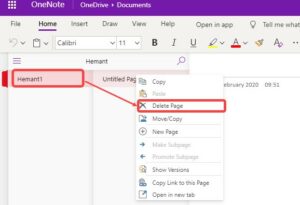
Follow the steps mentioned below to delete it in OneNote Online:
- Log into your OneNote Online account.
- Hover over the notebook you want to delete and click the ellipsis (…) that appears.
- Click Delete notebook.
- In the Delete notebook dialog box, click Delete.
Conclusion
We have finally come to the conclusion and now we are pretty sure that you know how to delete a Notebook in OneNote. In case of any queries, you can contact us anytime.