If you’re someone who likes to use your Chromebook without having to touch the screen, you’ll want to turn off the touch screen in Settings. Let us find out how to do it quickly.
How to Turn Off the Touch Screen on a Chromebook- Video Tutorial
How To Disable The Touchscreen On A Google Chromebook?
Chromebooks are amazing devices, but they do have one downside- the touch screen. The touchpad and touchscreen are two very essential parts of a Google Chromebook. If you want to disable either of them, you can do so by following the steps given below.
- Firstly, you need to open the settings menu on your Chromebook. For this, you can click on the clock in the bottom-right corner of the screen and then select the settings icon.
- Now, you need to scroll down to the bottom of the page and click on the “Advanced” button.
- In the Advanced settings page, scroll down to the bottom again and find the “Touchpad” and “Touchscreen” sections.
- You can now toggle the switches next to these options to disable them.
You Might Also Like: Chromebook Clipboard Manager- How To Use & Access?
Why You Might Want To Disable The Touch Screen On A Chromebook?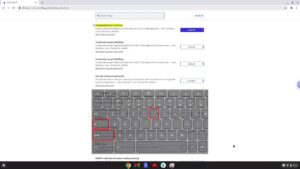
There are a few reasons why someone might want to turn off the touch screen on a Chromebook.
- The most common reason is to conserve battery life, as the touch screen uses more power than the traditional keyboard and mouse.
- Additionally, some users find the touch screen distracting or difficult to use and prefer the traditional input method.
- Finally, some apps and games may not be compatible with the touch screen, so disabling it may be necessary to use them.
If you accidentally turn off the touch screen on a Chromebook, you can turn it back on by going to the settings menu and selecting the “Touchscreen“ option.
How To Turn The Touch Screen Back On A Chromebook?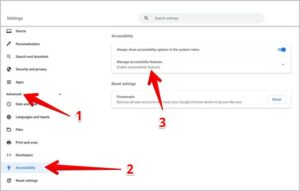
There are a couple of ways to turn the touch screen back on a Chromebook. The first is to go to the Settings app, and under Advanced Settings, there is a setting called “Touch Screen”. If you turn this off, the touch screen will not work. The second way is to press and hold the power button for a few seconds until the Chromebook turns off. Then, you can start it back up by pressing the power button again.
Conclusion
Chromebooks are great for the on-the-go, but turning off the touch screen can save battery life.



