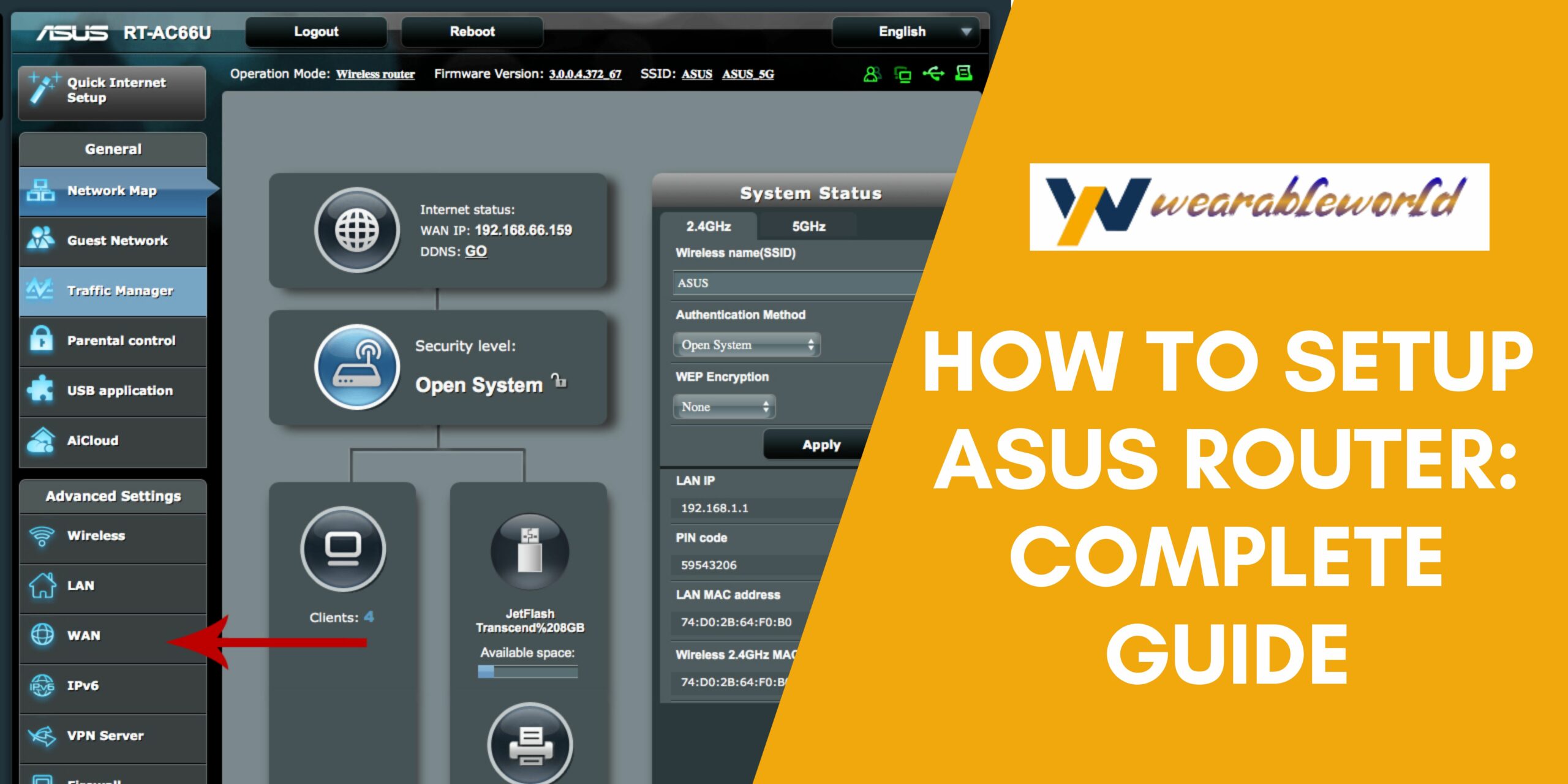The Asus routers are extremely popular and widely used to connect multiple devices to the internet or WiFi. The Asus Router Setup is important for WiFi and connected to the modem. The modem, which is provided by an internet service provider to customers, is distinct from the router. The router manages connections so that multiple devices can connect to the WiFi/Ethernet and get online. An Ethernet network cable can be plugged between the router and cable modem on the WAN port. The router is also set up using a network cable.
After the wired connection has been established, WiFi passwords and names can be added. Here are the steps and HD pictures to set up a new Asus router. Be aware that while layouts and designs can be changed, the same steps apply to all Asus routers.
Asus Router And Its Benefits
The Asus router is a great choice for home and small office use. It is easy to set up and use, and its features are perfect for both personal and business needs. Here are just a few of the features that make the Asus router so great:
- It has a great range: The Asus router has a great range, which means that it can cover a large area in your home or office. This is great if you want to connect to the internet from multiple locations in your home or office.
- It is easy to use: The Asus router is easy to use, which means that you can set it up quickly and easily. You don’t need any special technical knowledge to set it up, and you can even do it yourself if you have some basic skills.
- It has a lot of features: The Asus router has a lot of features, which means that you can use it to connect to the internet, share files and printers, and more.
You May Also Like: How to Update Asus Router | Quick Guide
Things Required Before Setting Up Asus Router
- Two Ethernet Network Cables
- Computer
- Asus Router
- An Internet Service Provider Modem
How To Set Up An ASUS WiFi Router (With HD Photos)
- An Ethernet Network Cable can be connected to a Modem

First, connect an Ethernet cable between your cable modem (or Asus router) and your router. The connection to the cable modem is made via the port labeled WAN on the Asus router. Although Asus routers come in different layouts and designs, the WAN port is located on the back.
- Connect an Ethernet network cable to an Ethernet port on a computer

The easiest computer to use is a laptop, but any computer can be used.
Connect the other end of the cable to the router’s LAN (local area network) port.
 Although designs and layouts may differ, the LAN port is always located on the back of each unit.
Although designs and layouts may differ, the LAN port is always located on the back of each unit.
Usually, there are 4-5 LAN ports at the back of an Asus router. Any LAN port can be used.
- To turn on your router, plug in the power adapter

The LED lights will light up, and some will stay on when the power is turned on.

- Open a browser like Chrome and type router.asus.com into the address bar
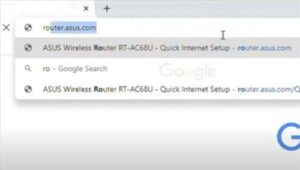
- The Asus Welcome Page should display
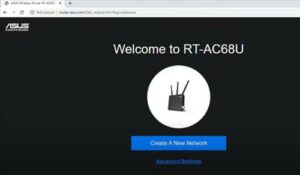
- Choose to Create a New Network
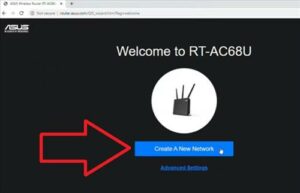
- The router will locate the Network connections
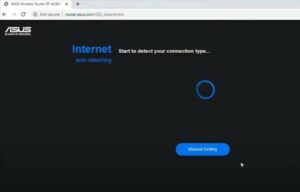
- Enter the SSID (WiFi name) and passwords to access the WiFi (both at 2.5 GHz and at 5. GHz)
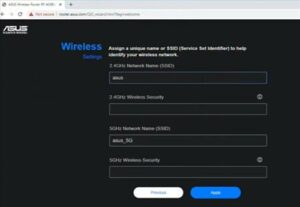
- Click next to enter a new password and router login information.
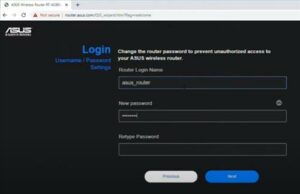
- Now the Asus router setup is complete. The next page will display the status of your connections.
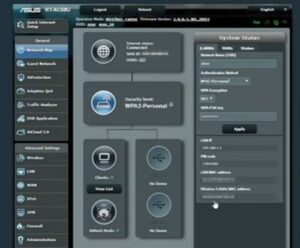
- You can test the WiFi with your smartphone or another similar device by connecting to it.
Resolved: My ASUS Router Is Not Connecting To The Internet
If your router is not connecting to the internet, check for flashing lights. Both the WAN connection to an internet service provider and the router LAN connection should have solid lights.
- Verify the connections to the cable modem. This includes the coaxial cable and the Ethernet cable.
- Make sure that the Ethernet cable is correctly plugged in from the modem to the WAN port on the router.
- Sometimes, both devices will need to be turned off and reset in order to get started.
Also Read: How To Update The Firmware On Your Cisco Router?
Conclusion
We hope that you have found the answer to “How To Setup Asus Router?” Asus routers are quick and simple to set up. The majority of DIY types can set up a router in less than 5-10 minutes.