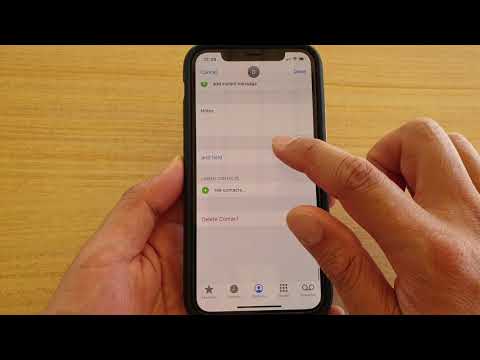If you have been using your iPhone for a while, then it is possible that you have a lot of duplicate contacts on your phone. These duplicate contacts can be a pain when you are sending text messages and organizing your contacts. This blog will talk about different ways to organize your contacts and merge and delete duplicate contacts from your iPhone.
How To Organize Your Contacts On iPhone?
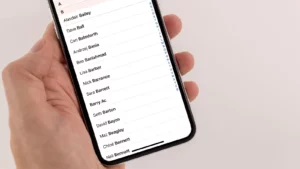
Organizing your contacts on your iPhone is a breeze with the Contacts app.
- Simply open the app and tap on the “Groups” tab.
- From here, you can create new groups or edit existing ones.
- To add a contact to a group, simply tap on the group and then tap on the “Add Contact” button. To remove a contact from a group, tap on the group, tap on the contact, and then tap on the “Delete” button.
Also Read: How To Turn Off No Caller Id On Iphone | Quick Guide
How To Merge Contacts On iPhone?
There are two ways to merge contacts on your iPhone: manually or using a third-party app.
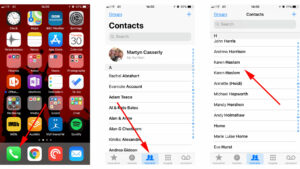
To merge contacts manually:
- You will need to open the Contacts app and select the two contacts that you want to merge. Then, tap the “Edit” button in the top-right corner of the screen.
- Scroll down and tap the “Link Contacts” button. This will bring up a list of contacts that you can link together.
- Select the contacts that you want to merge and tap the “Link” button in the top-right corner.
To merge contacts using a third-party app:
- You will need to download an app such as “Contact Merge” or “Contact Mover & Manager” from the App Store.
- Once you have downloaded the app, open it and follow the instructions.
How To Delete Duplicate Contacts From Your iPhone?
If you have duplicate contacts on your iPhone, there are a few ways to get rid of them.
- One way is to go to the Contacts app and select the group of contacts that you want to delete. Then, tap the “Edit” button in the top right corner. Next, tap the minus sign next to the contact that you want to delete. Finally, tap “Done” in the top right corner.
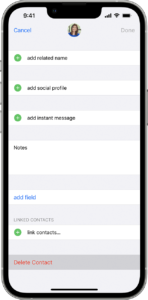
- Another way to delete duplicate contacts is to use a third-party app like Duplicate Contact Manager. This app will scan your contacts and find any duplicates. Then, you can delete the duplicates with just a few taps.
Learn More: Complete Guide To Enable Siri On iPhone 13
If you have a lot of duplicate contacts, it might be worth considering backing up your contacts and starting from scratch. To do this:
- Go to the Contacts app and tap the “Groups” button in the top left corner.
- Then, tap “All Contacts.” Next, tap the “Settings” button in the top right corner and select “Export vCard.” This will save all of your contacts to a file on your iPhone.
- Finally, you can delete all of your contacts and then import the vCard file to add all of your contacts back in.
Conclusion
Finally, we have come to an end. You might not notice it but your iPhone is collecting a lot of contacts. When you sync your device with different services or enter various information into the phone, it gets entered into the address book. With time, you get duplicate contacts. The blog above explained how you can sort out your contacts, merge contacts, and how you can even delete duplicate contacts.