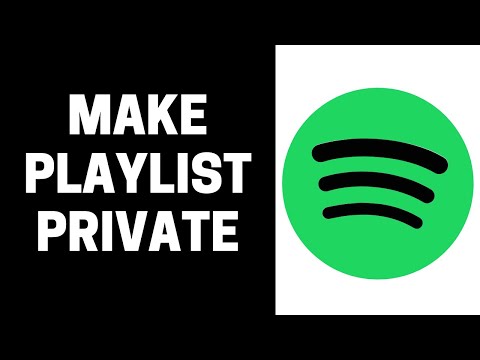Welcome! Are you looking for a quick and easy guide on how to create and share your Spotify playlists? Well, you’ve come to the right place! In this blog, we’ll be discussing the different methods to make & share Spotify playlists so that you can easily access and enjoy your favorite tunes on the platform. So, let’s get started!
What Is a Spotify Playlist?
A Spotify playlist is a list of songs that can be customized, organized, and shared by users on the Spotify music streaming service. A playlist can be created by either Spotify or its users. Spotify playlists are typically used to organize music according to a particular theme, mood, or genre.
How To Make a Playlist on Spotify?
Though Spotify often generates playlists based on the user’s taste, sometimes the users want to create their own Spotify playlists containing their favorite songs. Here’s how to create a Spotify Playlist:
How To Make a Spotify Playlist on Android or iOS?
Creating a playlist on the Spotify app on Android or on iOS is a very easy process.
Step 1: Open the Spotify App and select Your Library at the bottom right of the screen.
Step 2: Tap the “+” symbol that is present on the top of the screen (right side).
Step 3: A pop-up will open asking you to enter the name of a playlist. After naming your playlist you can tap create.
Step 4: You can now move further and add your favorite songs by tapping the “Add Songs” button. It will take you to search for artists and songs that you want to add to your new playlist.
Step 5: After finding your favorite song, tap the “+” sign in front of it to add that song to the playlist.
How To Make a Spotify Playlist on Desktop App?
Making a playlist on Spotify Desktop is somewhat similar to what is in on the mobile devices
Step 1: Open the Spotify App on your desktop and select the “+” (create playlist) button that is present on the left-hand side.
Step 2: A temporary name will be given to your website first by Spotify, like “MyPlaylist1”. You can always change that to the name that you personally like.
Step 3: Now, you can add songs to your Spotify Playlist by searching the names of your favorite artists, songs, albums, or even podcasts that you want to.
Step 4: Once you find your favorite song, click the “add” button next to it.
Step 5: You can also add songs to your Spotify playlists while browsing around the Spotify App. For example, you like a song on Spotify and you want to add it to your favorite playlist. Then, you can tap on the 3-dot menu that is on the right of the song and select the “Add to Playlist” option. Choose the name of the playlist you want to add that song too. And It’s done.
How To Share Your Spotify Playlist?
Sharing a Spotify Playlist is a very simple process. The first and foremost thing to do is to select the playlist that you want to share. Then follow the steps mentioned below:
Via Spotify Playlist Link
- After selecting the playlist, click on the three dots present next to it. A small menu will get open.
- Tap on the “Share” button.
- Tap on “Copy Link”
- Now, you can send the link to anyone you like. Also, you can share the link on the web too.
Share Spotify Playlist Link on Social Media Apps
To do this:
- Tap the “Share” button after clicking on the 3-dots present right next to your playlist.
- You will now see a pop-up containing all the social media platforms including Instagram, WhatsApp, Facebook, Messenger, Twitter, etc.
- You can select from more apps that are installed on your device by clicking on the “more” button.
- You can now select the Social Media Platform from the available options and follow the instructions for each application to share the playlists on.
Conclusion
Creating and sharing your Spotify playlists is a great way to keep your music organized and have access to it on any device. With the help of the above guide, what you can do is create a playlist, add the songs you want to it, and then share it with your family and friends to expand your music experience.