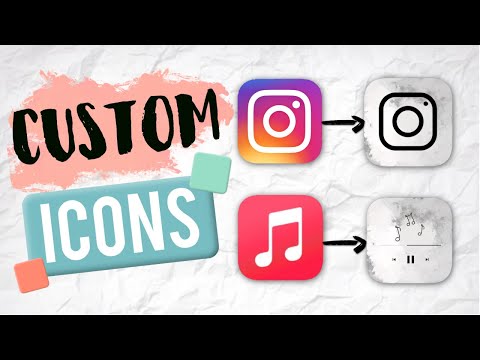Everyone wants to customize their device, whether it is an android smartphone or an iPhone. Since the smartphone operating system is based on an open source, you can easily customize your smartphone in any way you want. You can change the wallpaper, add widgets, change the DPI, and much more. And that’s the main reason why people love android smartphones.
A lot of people have customized android smartphones in various ways, including changing the app icons. In this blog, I’m going to tell you how you can change the app icons on android.
How To Customize App Icons on Android?
![]()
There are a few different ways that you can change the icons on your Android device.
- One way is to use a third-party launcher like Nova Launcher or Apex Launcher. These launchers allow you to change the icons for individual apps as well as the overall look of your home screen.
- Another way to change icons on Android is by using icon packs. These are collections of icons that you can apply to your device. There are some free app icons, while others must be purchased. Once you’ve downloaded an icon pack, you can apply it within your launcher settings.
- If you’re not interested in using a launcher or icon pack, you can also change the icons for individual apps by going to their setting’s menus. Within the settings for each app, you should be able to find an option to change the icon. Keep in mind that not all apps will have this option.
Read More: Use Android’s Split Screen Mode (Complete Guide)
What To Do If You Can’t Customize App Icons On Android?
If you can’t change app icons on your Android device, there are a few things you can try.
- First, check to see if the app icon is actually capable of being changed. Some apps don’t allow their icons to be changed, so if that’s the case, you’re out of luck. If the app does allow icon changes, try restarting your device.
- Sometimes a simple restart is all it takes to get things working again. If that doesn’t work, try uninstalling and reinstalling the app. This will usually fix any icon-related issues.
- Lastly, if all else fails, contact the app developer and let them know about the problem. They may be able to help you troubleshoot the issue or release a new update that fixes the problem.
How To Change App Icon Without Root?
![]()
There are a few ways that you can change your app icon without having to root your device.
- One way is to use a custom launcher. Launchers allow you to customize the look and feel of your device, including the app icons. There are a number of different launchers available, so you can choose one that suits your needs.
- Another way to change your app icon is by using an icon pack. Icon packs are collections of icons that you can use to replace the default icons on your device. Again, there are a number of different icon packs available, so you can choose one that you like the look of.
- Finally, if you’re feeling a bit more adventurous, you can always try modding your device. This involves making changes to the underlying operating system, so it’s not for the faint-hearted. However, if you’re willing to give it a go, there are a number of tutorials available online that can guide you through the process.
How To Delete App Icons On Android?
Android devices allow you to customize your home screen to suit your needs. This means you can add, remove, and rearrange app icons as you see fit. If you no longer need an app, you can delete its icon from your home screen to declutter your space. Here’s how:
- Press and hold the app icon you want to delete.
- Drag the app icon to the “Trash” icon at the top of the screen.
- Release the icon to delete it.
Learn Also: Schedule Text Messages On Android | Full Guide
Conclusion
In this article, we have shown you the most common ways to change app icons on android. You can change the icon of each and every app on your android phone, which will not only make your phone look more appealing, but will also make it easier to find the app you’re looking for! We’re certain you’ll enjoy this article, and if you have any other questions please contact us anytime. Thank you for reading!