Do you want to change the home screen wallpaper on your iPhone?There are many ways to change the wallpaper on your iPhone. You can use a pre–made wallpaper, or you can create your own. To change the wallpaper on your iPhone, tap the Settings app, then tap Wallpaper. You can easily do this by following this guide.
How To Change Your iPhone’s Wallpaper?
The iPhone home screen is the first thing you see when you turn on your iPhone. It’s a great place to keep your most important information at your fingertips. And because it’s so customizable, you can make it look just the way you want it to.
There are a lot of ways to customize your home screen. You can add icons, apps, and images. You can change the background and the color of the borders. And you can change the layout and the style of the icons.
To change the wallpaper from the built–in wallpapers:
- Open Settings and tap on Wallpaper.
- On the Wallpaper page, tap on Choose a New Wallpaper.
- You will see the built–in wallpapers. Select the wallpaper you want to use and tap on Set.
- Select whether you want to set the wallpaper for your Lock screen, Home screen or both.
- Tap on Set Wallpaper to confirm.
Adding A Personal Touch To Your iPhone
Adding a personal touch to your iPhone can be done in a number of ways:
- Firstly, you can change the home screen wallpaper. This can be done by going to Settings -> Wallpapers -> Home -> tap on the desired wallpaper and select ‘Set as Home Screen. Alternatively, you can download new wallpapers from the App Store and install them onto your phone.
- You can also add a personal touch to your phone by changing the font and color of your phone’s text and icons. To do this, open Settings -> General -> Keyboard -> Text Size and type in a new value (in points) for the ‘Text Size’ slider. Then, open Settings -> General -> Keyboard -> Text Colour and select a new color for the ‘Text Colours’ slider.
- Finally, you can add a personal touch to your phone by customizing your sounds. To do this, open Settings -> General -> Sounds and select the sounds you want to play when different events occur on your phone.
Learn More: How To Customize iPhone With Random Wallpapers (Updated)
How To Change Your iPhone’s Wallpaper To A Favorite Photo?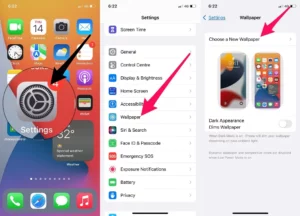
To use your own image as the wallpaper:
- Open Settings and tap on Wallpaper.
- On the Wallpaper page, tap on Choose a New Wallpaper.
- Tap on Choose from your photos.
- Select the photo you want to use and tap on Set.
- Select whether you want to set the wallpaper for your Lock screen, Home screen, or both.
- Tap on Set Wallpaper to confirm.
Conclusion
If you want to change the home screen wallpaper on your iPhone, there are a few steps you need to take. First, open up the Settings app on your iPhone and scroll all the way to the bottom. Next, find “Wallpaper” and click on it. Finally, find the image you want to use as your new home screen wallpaper and tap on it to select it. That’s all there is to it!



