Recently deleted photos can be a pain to deal with. You may have deleted them because you don’t want to see them anymore, but you may also have deleted them because you forgot to save them. Either way, it’s important to know how to get rid of them. Read this guide till the end to know how to recover recently delete photos from your device.
How to Recover Recently Deleted Photos From Your Device?
There are a few different ways to recover recently deleted photos, depending on how they were deleted and where they were stored.
- If the photos were deleted from a device, such as a camera or a smartphone, then you may be able to recover them using data recovery software. This software can scan the device‘s memory for any deleted files and attempt to recover them.
- If the photos were deleted from a computer, then you can check the Recycle Bin to see if they are still there. If they are not in the Recycle Bin, then you may be able to recover them using data recovery software.
- If the photos were deleted from a cloud storage service, such as Google Photos or iCloud, then you may be able to recover them from the service‘s trash or recycle bin.
Read Also: Introduction To Image Dpi: Change The DPI Of Image
Deleting photos from your phone can be a hassle, but it’s worth it to keep your photos safe. If you accidentally delete a photo, here are some tips to recover it:
- Use Google Photos:- Google Photos lets you back up your photos to the cloud, and you can access them on any device.
- Use a photo recovery app:- There are a variety of photo recovery apps available, and they all have different features. Some apps can restore photos from deleted files, while others can only recover photos that have been lost or damaged.
- Upload your photos to a cloud storage service:- If you don’t want to store your photos on your phone, you can upload them to cloud storage.
Whatever route you choose, be sure to be patient and research the options before trying them. And if all else fails, don’t worry- there are many other great things to do with your photos!
How To Recover Deleted Photos from SD Card?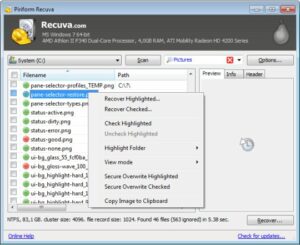
If you’ve deleted photos from your SD card, there are a few things you can do to try and recover them:
- The first step is to try and find the photos on your computer.
- If you have an image viewing program like Windows Photo Viewer or Preview, you can try to view the photos.
- If the photos are in a photo album on your computer, you can try to view the photos in the album.
- If you can’t find the photos on your computer, you can try to recover the photos from your SD card.
- To do this, you first need to remove the photos from the SD card.
- To do this, you need to use an SD card reader.
- After the photos have been removed from the SD card, you can try to recover the photos using a photo recovery program.
How To Recover Deleted Photos from iPhone?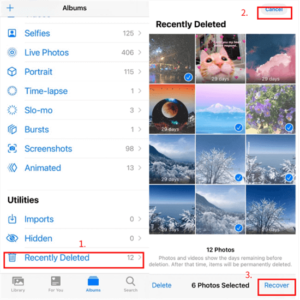
If you’ve deleted photos from your iPhone, there are a few ways to recover them:
- First, try using the Photos app. If you’ve deleted photos from the Photos app, you can restore them from your iCloud account.
- If you’ve deleted photos from your iPhone or iPad, you can try to recover them from the iTunes backup.
- If you’ve deleted photos from your iPhone or iPad using the Photos app, you can try to recover them from the iCloud backup.
Learn More: How To Customize iPhone With Random Wallpapers (Updated)
To recover photos from iTunes:
- First, connect your iPhone to your computer and open iTunes.
- Next, click on your iPhone in the Devices section in the sidebar. Click the “Photos“ tab in the main window.
- Check the “Sync photos from“ checkbox and select the folder where your photos are located.
- Click the “Sync“ button in the bottom right corner of the window.
Conclusion
To summarize, There are a few ways to recover recently deleted photos, depending on how they were deleted and where they were stored. If the photos were deleted from a camera or memory card, you can use special recovery software to scan the device and recover the files. If the photos were deleted from a computer, you can check the recycle bin or use recovery software to scan the hard drive for the files.



