PowerPoint presentations are a really effective way to communicate your message to your target audience but depending on the number of images and complexity of the slides, the file size of your PowerPoint presentation can become too large. If this is the case, then you may want to consider reducing the file size of your PowerPoint file so that it can be easily distributed and accessed. This blog will look at the different ways how to reduce the size of a PowerPoint file.
Why Does The File Size Of A Presentation Matter?
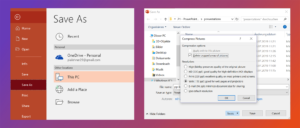
When it comes to presentations, file size matters for a number of reasons.
- First and foremost, large files take longer to open and can be more difficult to work with. They can also be more challenging to send and share, especially if you’re working with colleagues or clients who may not have the same level of access or bandwidth.
- Additionally, large files can put a strain on your computer’s resources, which can lead to slower performance or even crashes. This is especially true if you’re working with older or less powerful computers.
- Finally, large files can be a drain on your battery, which is something to keep in mind if you’re presenting from a laptop or other portable device.
In short, file size matters because it can impact the usability, efficiency, and stability of your presentations. When possible, it’s best to keep your files as small as possible to avoid any potential problems.
Why Should You Reduce Your PowerPoint File Size?
PowerPoint files can become very large, especially if they contain many images or videos. This can make them difficult to email or share, and can also slow down your computer. reducing the file size can help to solve these problems.
To reduce your PowerPoint file size, try using the ‘Save As’ feature and selecting the ‘Reduce File Size option. This will compress the file and reduce its size. You can also try using the ‘Export’ feature to save the file as a PDF, which will also reduce its size.
Reducing your PowerPoint file size can help to make it more manageable, and will also make it easier to share and email. It can also help to speed up your computer, as large files can take up a lot of space and can be difficult to process.
You Might Also Like: Create PowerPoint Loop Presentation | Quick Guide
How To Reduce The Size Of A PPT File?
There are a few ways to reduce the file size of a PowerPoint presentation.
One way is to compress the images within the presentation. This can be done by going to the “File” menu, selecting “Options”, and then selecting “Compress Pictures” from the “Image Size and Quality” section.
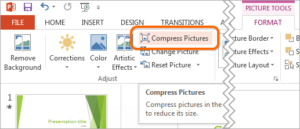
Another way to reduce file size is to delete any unused slide layouts from the presentation. This can be done by going to the “View” menu and selecting “Slide Master”. Once in the Slide Master view, delete any unused slide layouts by right-clicking on them and selecting “Delete”.
How To Reduce The Size Of A PPT File Through Powerpoint?
If you have a PowerPoint presentation that is too large to email or upload, you can reduce the file size by following a few simple steps.
- First, save the PowerPoint file as a .pptx file instead of a .ppt file. This will reduce the file size by about 10%.
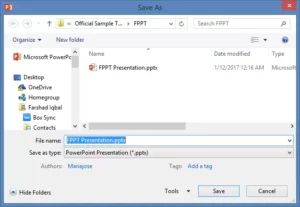
- Next, go to the File tab and click Save As. Under the File Format drop-down menu, select PowerPoint Presentation 97-2003. This will further reduce the file size by an additional 10%.
- Finally, go to the File tab and click Save As again. This time, select the Zip compression option under the File Format drop-down menu. This will compress the file and reduce the file size by up to 90%.
Conclusion
This post is on one of our most popular topics, so we decided to do some additional research and write about it for you! We have come up with two ways to reduce the file size of a PowePoint presentation. If you are looking for ways to reduce the file size of your PowerPoint presentation, this article can help you out!



