Here is an example. Let’s say you work at a marketing firm and you need to send an email to the whole department. You can create a group email list in Gmail and then add the names of each person in the group. This way when you need to send an email, you can just hit send and the email will go to all of the people in the group.
A group email list can be useful for a lot of businesses including small businesses. With a group email list, you can act as one person and still reach many people. In this blog, we will look at how to create a new group email list in Gmail.
What Is A Group Email List in Gmail?
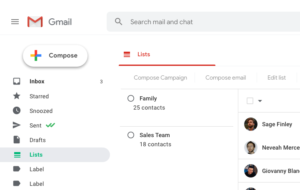
A group email list is a list of email addresses that can be used to send email messages to a group of people. This can be useful for sending out updates or announcements to a large group of people, or for organizing events or projects. Group email lists can be created manually by entering a list of email addresses into a program, or they can be generated automatically by using a contact list from a program like Outlook or Gmail.
Read Also: How To Find Deleted Emails In Gmail | All In One Guide
How To Create A New Group In Gmail?
In order to create a new group in Gmail,
- You will first need to log into your account. Once you are logged in, click on the “Contacts” link, which can be found in the left sidebar.
- On the Contacts page, click on the “Groups” tab. Then, click on the “Create new group” button. Enter a name for your group and click on the “Create” button.
- Once your group has been created, you can add members to it by clicking on the “Add members” button.
How To Add A New Member To The Group Email List In Gmail?
If you want to add a new member to the group email list, you’ll need to follow a few simple steps.
- First, open up the email list manager.
- Next, click on the “Add New” button. Enter the new member’s email address in the appropriate field.
- Finally, click on the “Add” button to save the new member’s information.
Learn: Change The Default Email App On Windows 10 For Mailto Links
How To Send Emails To The Group?
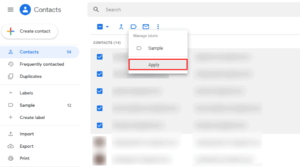
To send an email to the group, simply address it to the group’s email address. Every member of the group will then receive a copy of the email. You can also cc or bcc other email addresses if you want to include them in the conversation.
Conclusion
If you’re looking to create a group email list in Gmail, then this guide will show you how. For those of you who don’t know, a group email list is a type of mailing list that you can use to send one email to a group of people. You can also use the mailing list to send individual emails to each person on the list. This is a great way to stay in touch with a large number of people, and we hope this guide has helped you with setting up your own group email list. If you have any more questions, feel free to contact us anytime. Thank you for reading, we always look forward to hearing back from our readers!



