One of the best ways to personalize your Android device is with a custom wallpaper. You can place your own wallpaper on your Android device which will make it look more beautiful and personal. Today, in this article, we will tell you How to enable Multiple wallpapers on Android.
Why Use Multiple Wallpapers On Android?
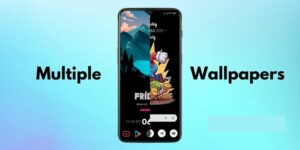
There are many reasons to use multiple wallpapers on your Android device. For one, it can help you to better organize your apps and files. Additionally, using multiple wallpapers can also help you to achieve the desired look for your device. For example, you may want to use a different wallpaper for your home screen and lock screen. Or, you may want to use a different wallpaper for each day of the week.
Learn More: How To Customize iPhone With Random Wallpapers (Updated)
Another reason to use multiple wallpapers is to simply add more personality to your device. With so many amazing and unique wallpapers available, why not change things up every once in a while? It can be a fun way to express your style and interests. Plus, it’s a great way to make your device feel more like your own.
How To Set Up Custom Wallpapers On Android?

If you’re tired of looking at the same old wallpaper on your Android device, you can easily change it to something new and custom. To do this, you’ll first need to find a new wallpaper that you like. There are a number of ways to do this, including searching online or using a custom wallpaper app. Once you’ve found a new wallpaper, you can set it up in a few simple steps:
- Open the Settings app on your Android device.
- Tap on the “Display” option.
- Tap on the “Wallpaper” option.
- Tap on the “Choose Wallpaper” option.
- Select the new wallpaper that you want to use.
- Tap on the “Set Wallpaper” button.
That’s all there is to it! You can now enjoy your new custom wallpaper on your Android device.
How To Enable Multiple Wallpapers On Your Android Device?

If you want to change your wallpaper often, you might want to consider enabling multiple wallpapers on your Android device. This will allow you to have a different wallpaper for each home screen page. To enable multiple wallpapers on Android, you’ll need to be running Android 7.0 Nougat or higher. Once you’ve confirmed your Android version, follow the steps below.
- Open the Settings app and tap on the “Display” option.
- Scroll down and tap on the “Wallpaper” option.
- Tap on the “Multi Wallpaper” option.
- Tap on the “Enable” button.
- You’ll now be able to select a different wallpaper for each home screen page.
- When you’re finished, tap on the “Done” button.
You can now enjoy multiple wallpapers on your Android device. If you ever want to disable this feature, simply follow the steps above and tap on the “Disable” button in step 4.
Read Also: Set Live Wallpapers In Windows 10- Complete Tutorial
Alternative Method:
If you’re like most people, you probably have a few different pictures that you’d like to use as your wallpaper. But did you know that you can actually enable multiple wallpapers on your Android device? Here’s how:
- First, open up the Settings app and tap on “Display.”
- Next, tap on “Wallpaper.”
- Now, tap on the “+” button in the top-right corner.
- From here, you can choose which pictures you’d like to use as your wallpaper. You can even select multiple pictures and have them rotate automatically.
- Once you’ve selected your pictures, just tap on “Set wallpaper” and you’re all set!
Conclusion
We hope you enjoyed our article about how to set multiple wallpapers on android. With this knowledge, we know that you can make your android look as sleek as ever when it comes to the home screen. So what are you waiting for?



