The new Windows 10 operating system made a lot of improvements on their mail client, in particular their mailto: functionality that allows you to easily add email addresses to your message with a single click. The problem is that by default, this functionality relies on the user’s browser to open the email client. Here’s how to change the default email app on Windows 10 for mailto: links.
What Is The ‘Mailto’ Link?
The ‘mailto:’ link is a link that allows you to send an email to a specific address. When you click on a ‘mailto:’ link, your email program will open and you will be able to compose an email to the address that is specified in the link. ‘mailto:’ links are often used to contact webmasters or to provide a way for visitors to give feedback.
You Might Like: Gmail On Windows 10 | Create, Setup, And Access
Why Should You Change The Default Email App In Windows?

There are a few reasons why you might want to change the default email app in windows.
- One reason is if you find that the default app is not meeting your needs. For example, if you need more features or a different interface, you may want to switch to a different email app.
- Another reason to change the default email app is if you start using a different email service. For example, if you switch from Gmail to Outlook, you’ll need to change the default email app to Outlook so that you can access your new email account.
- Finally, you may simply prefer a different email app for personal reasons. Maybe you like the way a different app looks or you find it easier to use. Whatever the reason, changing the default email app is easy to do and can make a big difference in your email experience.
How To Change The Default Email App On Windows 10 For Mailto Links?
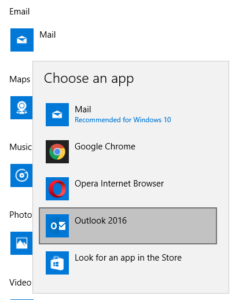
If you’re using Windows 10 and you want to change the default email app for Mailto: links, you can do so by following these steps:
- First, open the Settings app by clicking on the Start button and then selecting the Settings icon.
- In the Settings app, click on the System category.
- In the System settings, click on the Default apps section.
- In the Default apps section, scroll down to the Email section and click on the currently set default email app.
- In the Email section, click on the Mail app to set it as the new default.
- Finally, click on the OK button to save your changes.
Is It A Good Idea To Change The Default Email App On Windows 10?
There are a few things to consider when thinking about changing the default email app on Windows 10.
- One thing to keep in mind is that different email apps can have different features, so you’ll want to make sure that the app you choose has the features that you need.
- Another thing to consider is whether or not you’ll be able to import your existing email into the new app. Some apps make this process easier than others, so it’s something to keep in mind.
- Finally, you’ll want to think about how easy the app is to use and whether or not it will be compatible with any other email apps that you use.
- Overall, changing the default email app on Windows 10 is a personal decision that depends on your specific needs and preferences.
Read More: How To Find Deleted Emails In Gmail | All In One Guide
Conclusion
We showed you how you can change the default email client on Windows 10 for mailto: links. This is a very simple process, but it can be a bit confusing for some people who have no idea how to do it. As long as you follow this simple guide on how to change the default email app on Windows 10, then this should be very simple for you.



