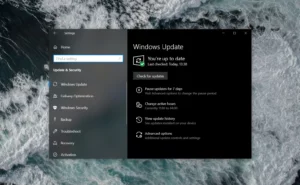Windows 8.1 was released in October 2013 to mixed reviews. Some found it fast and fluid, while others found it too slow. Windows 10 was released in July 2015 with new features and design improvements. Is it worth upgrading to?
Upgrade Windows 8.1 to Windows 10 For Free- Video Tutorial
How to Upgrade To Windows 10 from Windows 8.1?
Upgrading to Windows 10 is a great way to get the latest features and security updates. The upgrade process is easy, and you can do it from either your computer or a Windows 10 device.
What Are The Benefits Of Upgrading To Windows 10?
- Windows is the most popular PC operating system in the world, with over 1 billion active users.
- Windows offers a comprehensive set of features and utilities to help you manage your PC, work, and entertainment.
- Windows offers a variety of user interfaces and adaptive updates to ensure that it works with the devices and software you use.
- Windows offers security features to help you protect your personal information and your computer against online threats.
- Windows is supported by a large ecosystem of software and hardware products, making it easy to find and use the latest updates and applications.
Also Learn: How to Delete User Profile In Windows 10?
Things To Consider Before Upgrading To Windows 10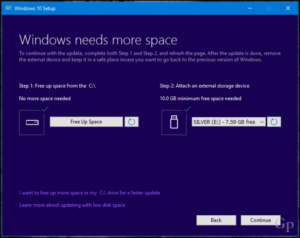
If you are considering an upgrade from Windows 8, there are a few things you should know first. Windows 8 is a great operating system and provides many features and improvements over Windows 7, but it is not designed for use on powerful computers. If you are using a computer that is not fully capable of running Windows 8, upgrading to Windows 10 may be a better choice. There are a few factors to consider when upgrading your computer to Windows 10:
- Your computer’s hardware, such as its processor, memory, and graphics card, should be able to run the latest version of Windows.
- If you are not sure whether your computer is capable of running Windows 10, please see our compatibility guide.
- Another factor to consider is your computer’s storage. Windows 10 requires at least 10 gigabytes of free hard drive space to install, and the operating system can take up additional space.
- If you are not sure how much space your computer has available, please check our storage planning guide.
- Finally, you should decide whether you want to upgrade to Windows 10 through the Windows 10 Update Assistant, or by performing an in-place upgrade.
- The Update Assistant will allow you to upgrade your computer in one step and will install all of the latest updates and security enhancements.
- The in-place upgrade option allows you to keep your existing files and settings but will upgrade your computer to Windows 10.
- If you are considering an upgrade to Windows 10, we recommend that you read our comprehensive guide.
How To Upgrade the Software From Windows 8.1 To Windows 10?
Windows 8 and Windows 10 are both great operating systems, but eventually, you’ll want to upgrade to Windows 10. Before you do, make sure you’re prepared for the upgrade process and have the right tools and tips at hand.
Here are some things to keep in mind:
- Make a backup of your important data.
- Before you upgrade your operating system, make a backup of your important data.
- If something goes wrong during the upgrade process, you can restore your data from your backup.
- Check your hardware.
- Make sure all of your hardware is compatible with Windows 10.
- Some hardware features may not work, and your computer may not be able to run Windows 10 properly if it’s not compatible.
- Back up your files.
- Before you start the upgrade process, make sure you back up your files.
- If something happens and you need to reinstall your operating system, you’ll have your files backed up.
- Download the Windows 10 upgrade software.
- If you’re using a broadband connection, you can upgrade your computer to Windows 10 using the Windows 10 upgrade software.
- You can also upgrade your computer using a USB drive that contains the upgrade software.
- Make sure you have the right tools.
- You’ll need to have the correct tools to upgrade your computer.
- Some of these tools include a USB drive, a broadband connection, and Windows 10 upgrade software.
To start the upgrade process, open the Start menu and click on the “Settings” menu item. On the “Settings” menu item, click on the “Update and Security” button.
- On the “Update and Security” button, click on the “Windows 10 Update” button.
- On the “Windows 10 Update” button, click on the “Upgrade” button.
- On the “Upgrade” button, click on the “Yes” button.
- On the “Yes” button, the upgrade process will start.
- The upgrade process will start and will take a few minutes to complete.
- Once the upgrade process has been completed, you will be prompted to restart your computer.
- Click on the “Restart” button.
- Your computer will now restart and you will be upgraded to Windows 10.
Find Out: How To Rename A User In Windows: Full Guide
How To Make The Most Of Windows After Upgrading From Windows 8.1?
In this guide, we will show you how to make the most of your Windows 10 installation after upgrading from Windows
- First and foremost, you should make sure that you have a valid Windows 10 product key.
- If you do not have a product key, you can find one on the Microsoft website.
- Now that you have your Windows 10 product key, you can begin the upgrade process.
Conclusion
Upgrading Windows 10 from Windows 8.1 can be a great decision for several reasons. For starters, Windows 10 is a more up-to-date and advanced operating system than Windows 8.1. It also includes new features and improvements that make it better than ever before. If you’re thinking of upgrading your computer, now is a great time to do it!